Name
Description
Step
Step 1
Name
Description
Follow the tutorials for preparing your editorial pages and express dictionary before using the AI translation.
Step 2
Image
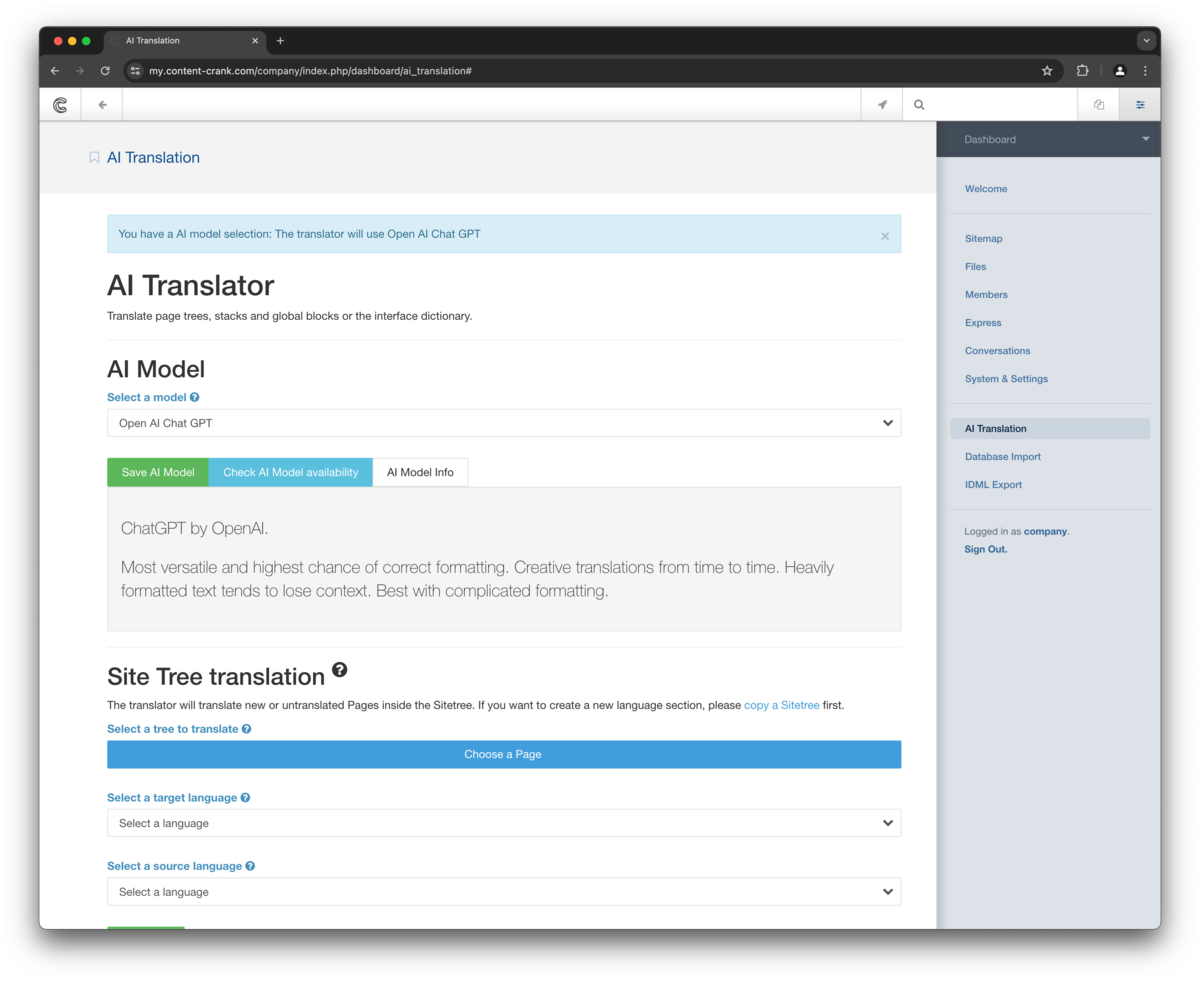
Name
Description
We offer different AI Models to create translations. Please select an available AI Model to get started. Each AI Model has slightly different capabilities.
Info
Success
Step 3
Image
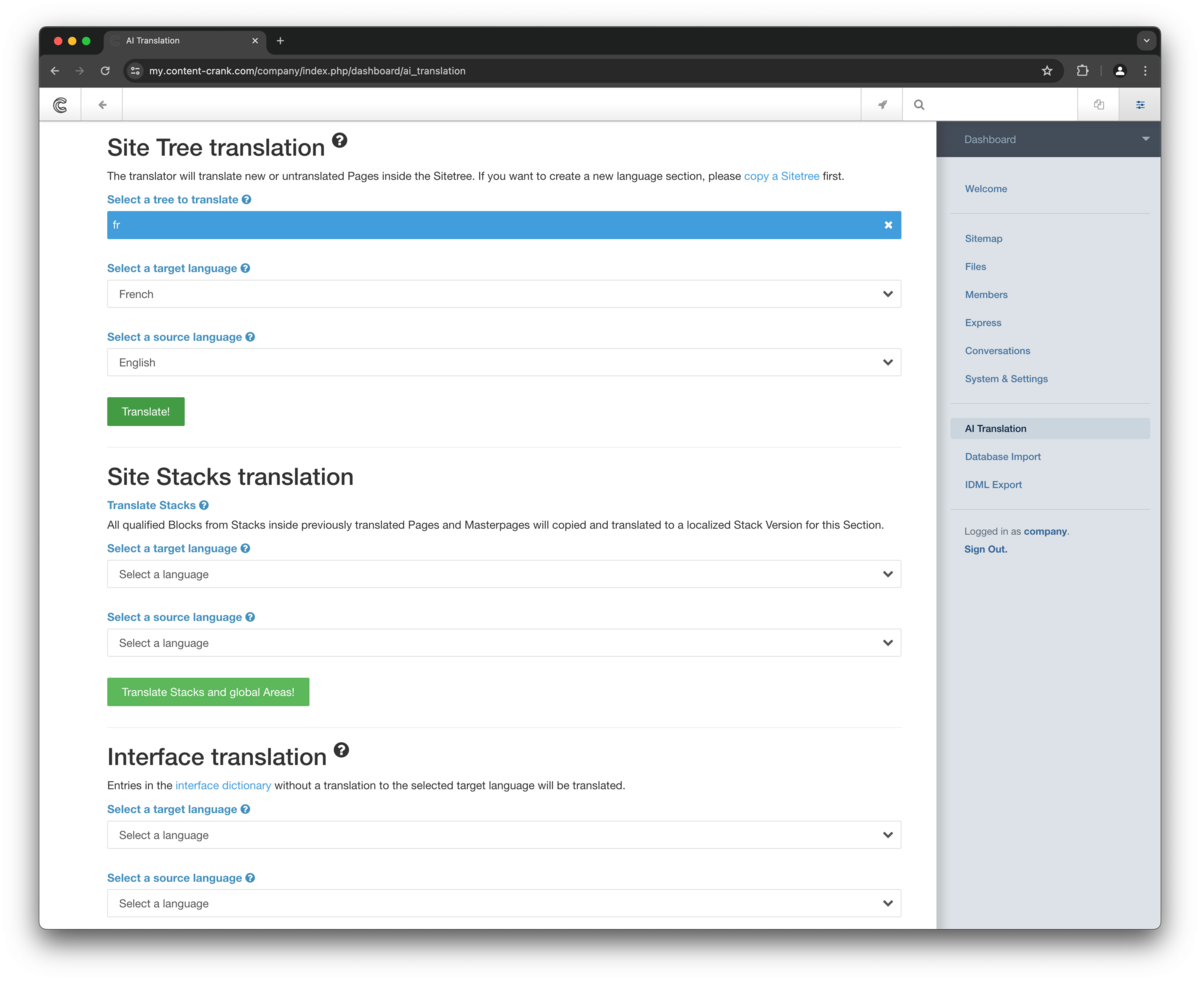
Name
Description
Select the freshly copied language tree to be translated. Select a source and target language and hit translate. All the pages in the selected tree will be translated to the target language.
Success
Warning
Step 4
Image
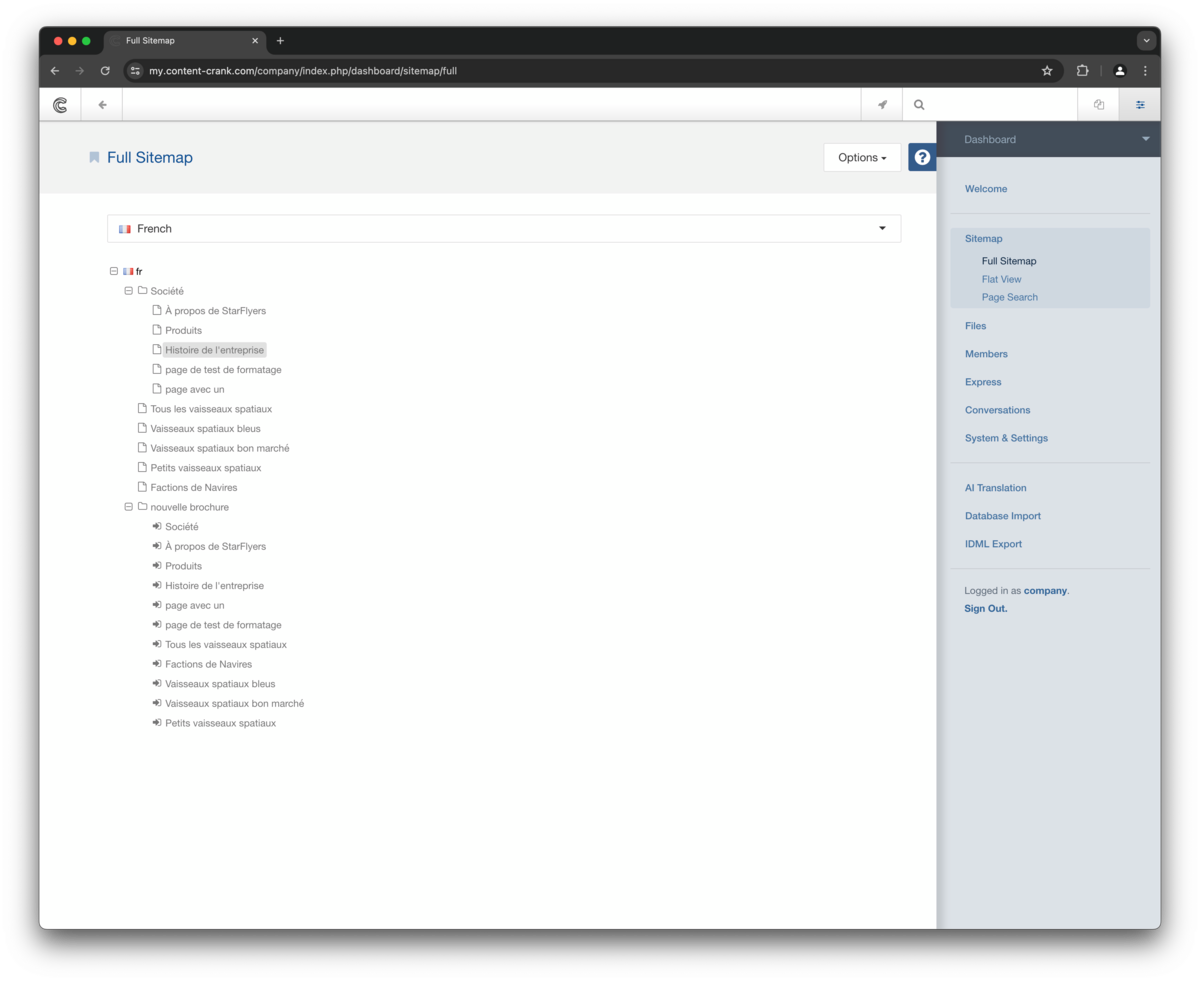
Name
Description
When the process is finished, you can go to the Sitemap and select the french localization. The pages, their names, descriptions and editorial blocks are now translated. Click any editorial page to check the translated version.
Step 5
Image
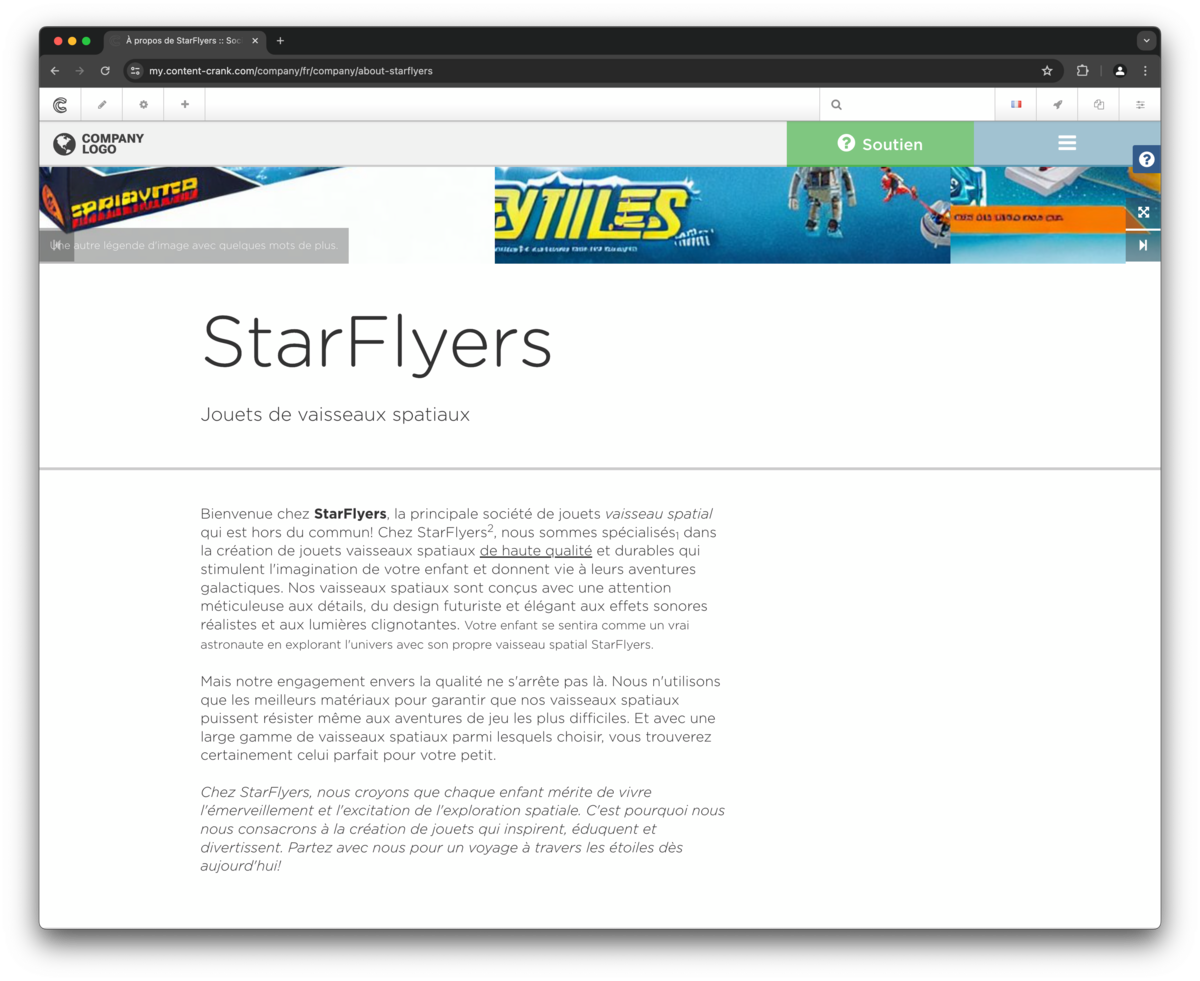
Name
Description
The newly translated pages work just like any other ContentCrank page. The only difference is that the AI translation added a new a version with translated text. That means you can check the first version to see the untranslated text. However editing is a breeze as usual. Click the gear icon in the top left corner to open the composer and edit all fields for this page.
Step 6
Image
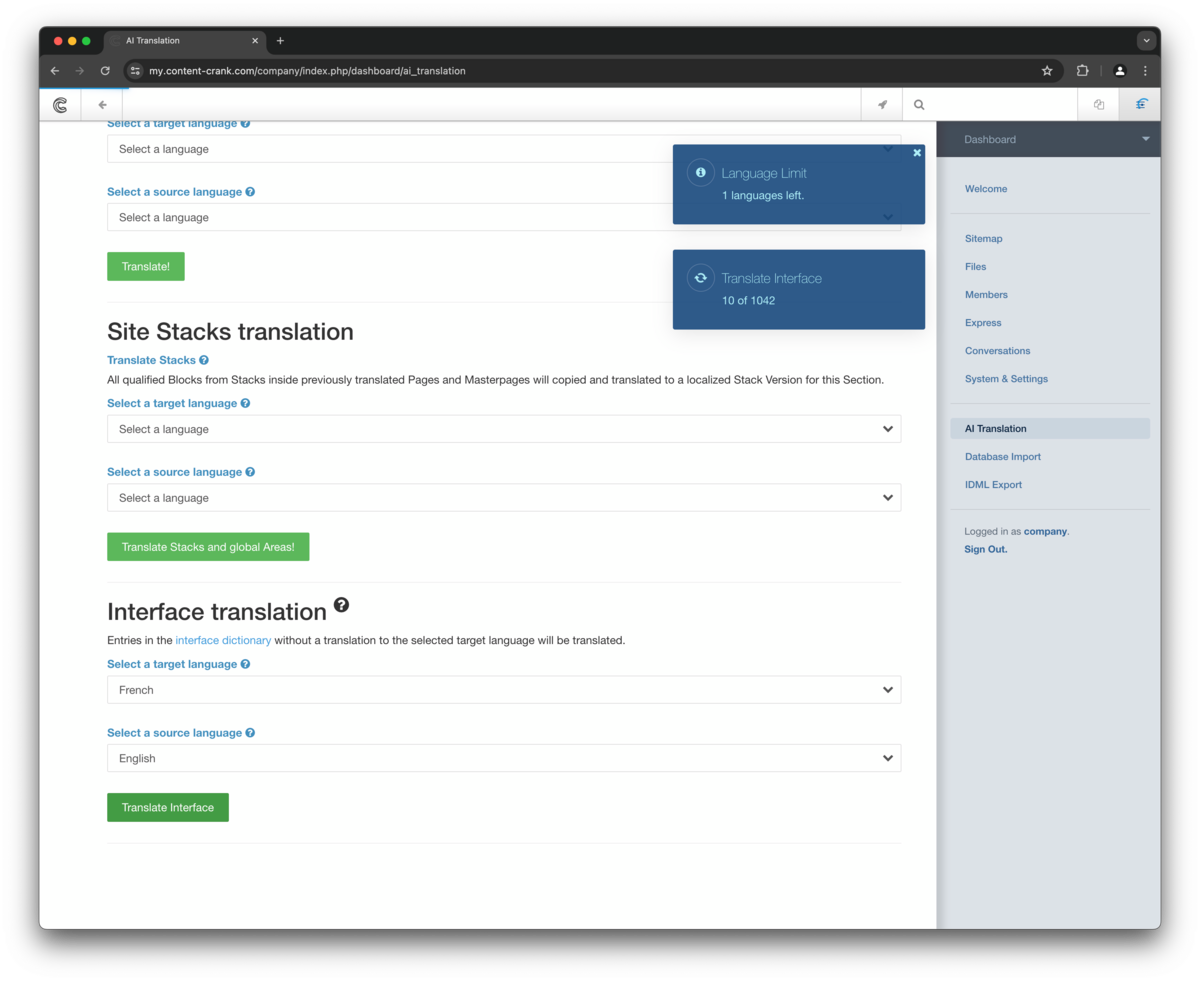
Name
Description
Go to AI Translation and scroll down to Interface translation. Express data is separated from page and block data and works a little different. The good thing: no copying is necessary. Just select source and target language and click Translate Interface.
Every express object retrieves its localized strings from a central dictionary file. If any express related values or names have translation errors, you need to search and edit the translation in the interface translation dictionary for this language. If a value or name is wrong in the original language, you need to edit the express entry or entity itself and update all dictionaries.
Success
Warning
Step 7
Name
Description
The first translation processes for new language can take a few minutes as there are a lot of new pages and entries to translate. The currently available AI Models answer one request at a time and that can take a while for a few thousand requests. Best go grab a coffee or open a new window/tab to keep working in your ContentCrank.
Success
Step 8
Image
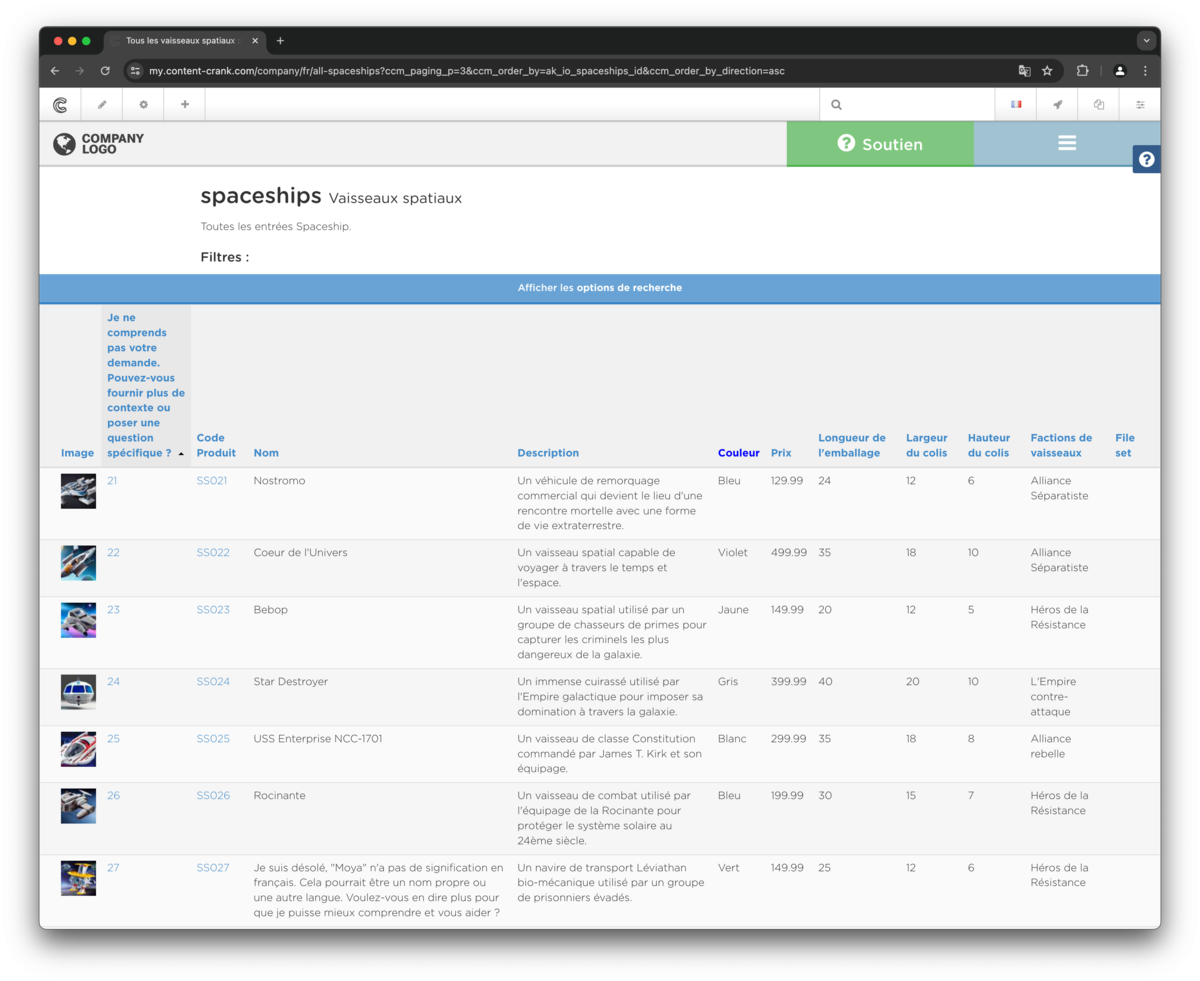
Name
Description
Navigate to any Express content page to see the translated strings. You will probably recognize some weird Express values and names. Depending on the AI Model and training data used the quality of translations and frequency of errors can vary with each translation. Most wrong translations happen with very short text strings and values which carry very little context. Anyway it is easy to edit and resolve the wrong translations.
Warning
Success
Tutorial Program Tutorialprograms
See tutorial programs below according to your filtering or search.
Filters:
| Name | Description | Tutorial |
|---|---|---|
| Database Import | Tutorials for using the database features. Learn about connected databases, dump imports and updating existing entries and entities. | Import a SQL dump Connect to a remote database Importing tables |
| Translation | Tutorials about the multilingual features. Learn about translating all your pages and express objects, editing translations and adding more languages. | Prepare Editorial Content for AI translation Prepare Express data for translation AI translation Edit Express translations |
| IDML Export | Tutorials for Export features. Learn to create templates from your designs and to export idml documents. | IDML Export |
| Content Creation | Tutorials about the workflow and best practices to create and edit content and structure. | Express content pages Article Pages |
| Express Data Objects | Express entities are data objects which can contain any combination of attributes and associations. Express entities can be created by a database import or from scratch. Some default entities are built in and ready to use as part of your ContentCrank. We prepared tutorials for the most frequently needed tasks. | Express Entries and Entities Entity settings Express content pages Express forms |
Tutorial Tutorials
See tutorials below according to your filtering or search.
Filters:
| Name | Description | Tutorial Program |
|---|---|---|
| Express Entries and Entities | A quick explanation for express data objects. We use the spaceships example from the database import tutorials as reference. Imported express entities like the spaceships mirror their database table`s structure like columns, column types and column order. Generally put, express data objects create a logic layer between raw values, associations and their form of output. That means you can not only edit any value itself, the global structure and display of each express entry value can be customized. | Express Data Objects |
| Article Pages | Article pages offer an easy way to create editorial content. | Content Creation |
| Prepare Express data for translation | Create a dictionary for your express content. | Translation |
| Prepare Editorial Content for AI translation | Create a new localization for your pages. | Translation |
| Start your ContentCrank trial | Create a personalized demo system to try out our services for a week. Use predefined use cases to see everything in action without creating your own data - which you still can. | |
| Entity settings | Define how units, labels and associated columns are displayed. | Express Data Objects |
| Import a SQL dump | If you have a SQL file - a dump or database backup, you can import it using the Upload Database Dump feature. | Database Import |
| Connect to a remote database | If you want to pull data from a live database you can connect directly to it and update the objects later. | Database Import |
| Express content pages | Learn how to create content pages with express entities. Entries can be ordered, sorted and filtered in many ways. | Content Creation Express Data Objects |
| IDML Export | Learn to export your content to idml. | IDML Export |
| Edit Express translations | Learn where to edit and correct Express translations. | Translation |
| Importing tables | No matter if you connected directly to a database or uploaded a dump, the importing follows the same rules. | Database Import |
| AI translation | Translate all your content in a few minutes to up to ~70 languages. | Translation |
| Express forms | You can create different forms for different contexts like a full blown product katalogue ouput with all columns and values or a simplified output with only selected attributes like images and headlines. | Express Data Objects |

