Tutorial Program
Name
Description
Tutorial
Tutorial 1
Name
Description
Step
Step 1
Image
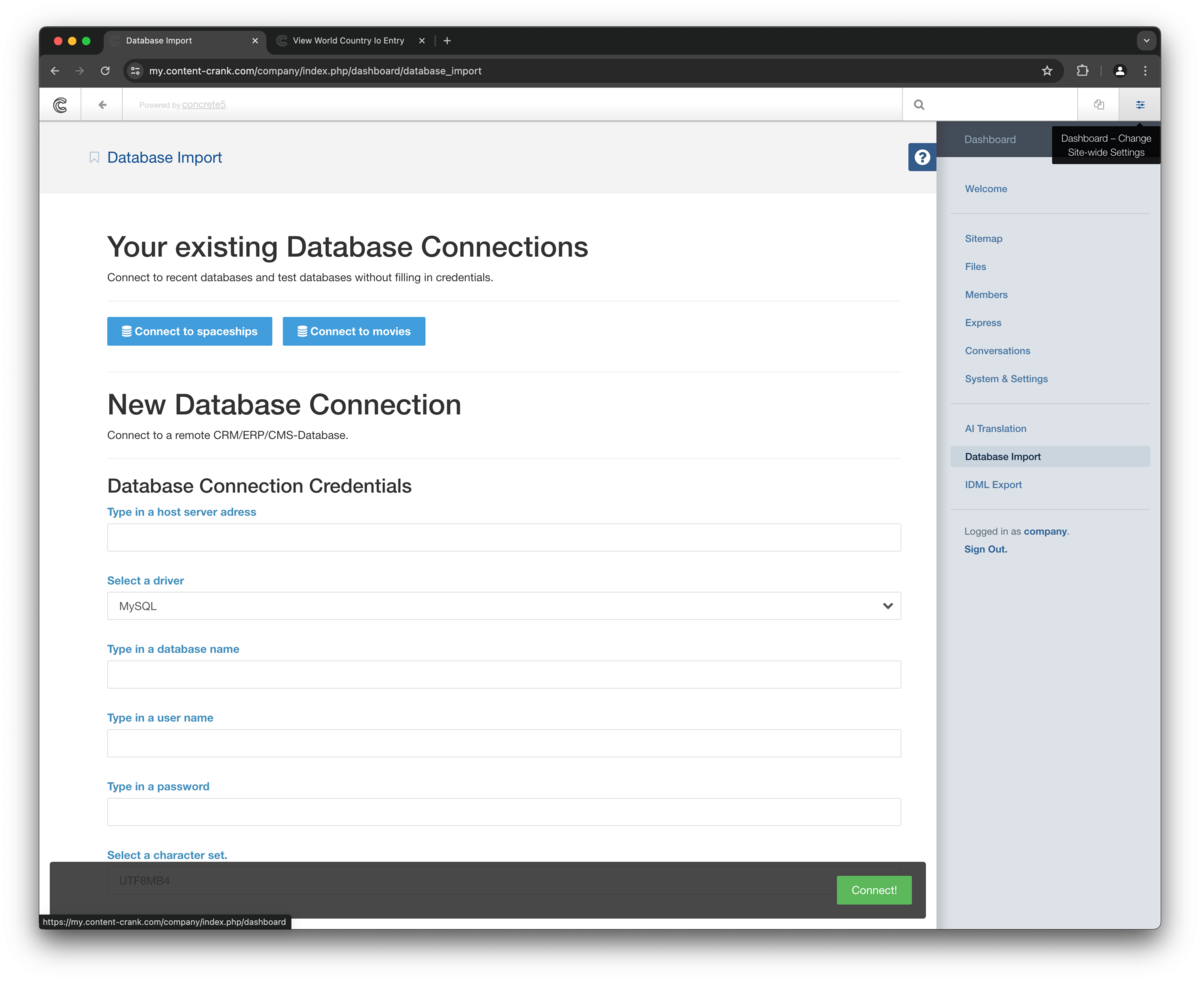
Name
Description
Navigate to /dashboard/database_import using the dashboard button at the right top of the screen.
Step 2
Image
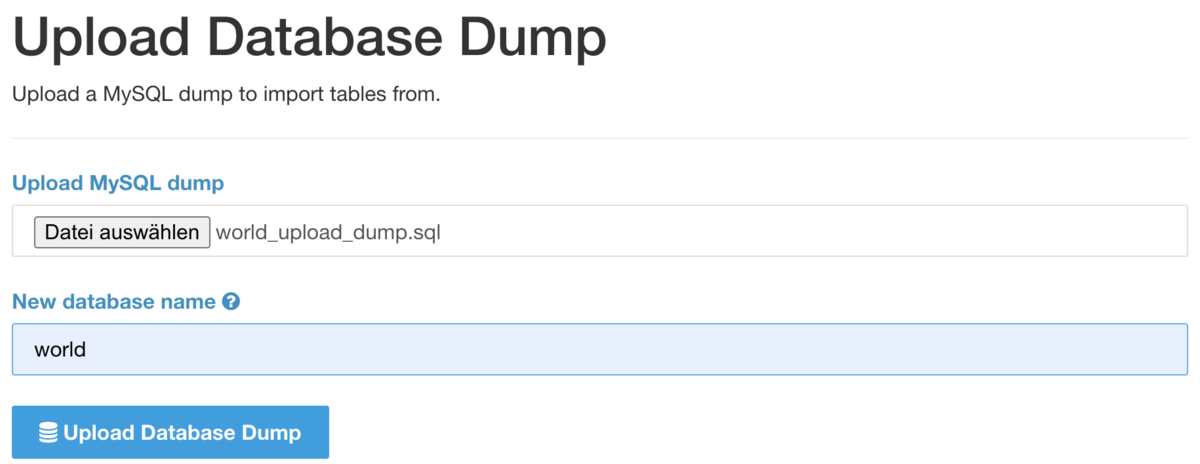
Name
Description
Scroll down to the upload section and select a SQL file to upload. Give your new database connection a name. Then click the upload button.
Danger
Warning
Info
Danger
Info
Step 3
Image
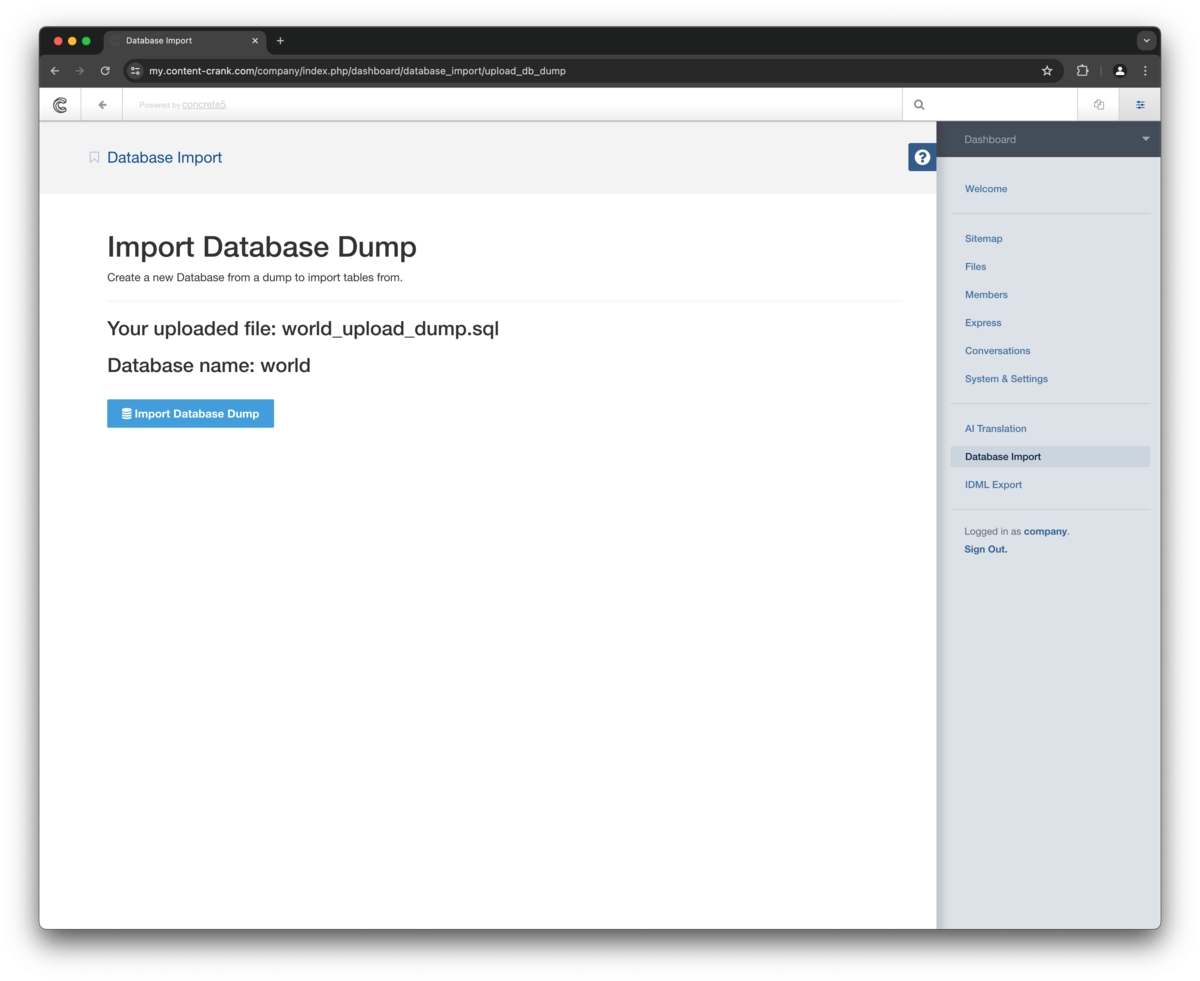
Name
Description
After successfully uploading, you can import the database dump file. Click the import Button. You will be redirected when the process has finished.
Success
Warning
Step 4
Image
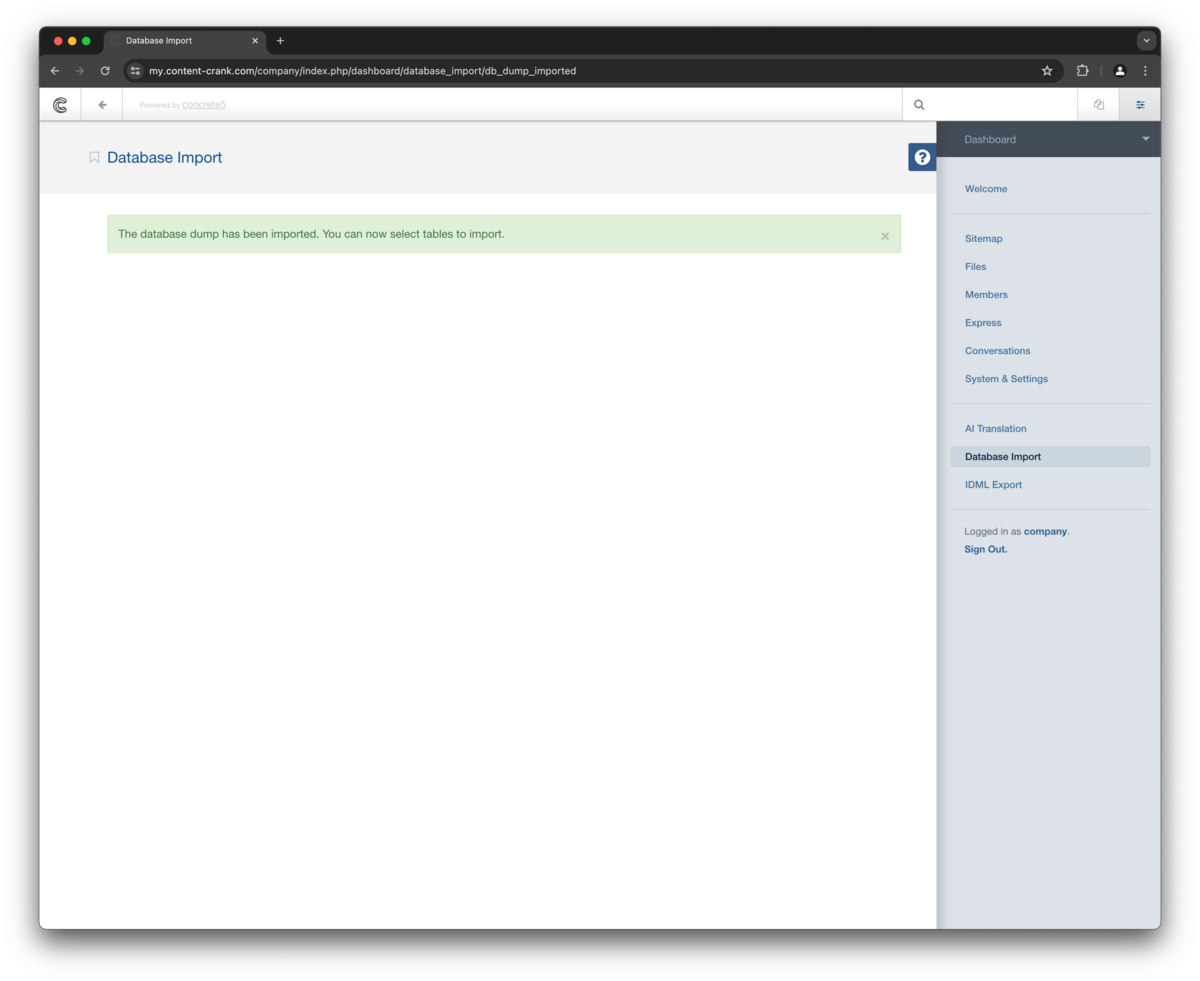
Name
Description
Your new database will now appear as new connection, when you go to /dashboard/database_import. From there you can import tables.
Step 5
Name
Description
For the next steps to import the tables from your connected database follow the import tables tutorial.
Tutorial 2
Name
Description
Step
Step 1
Image
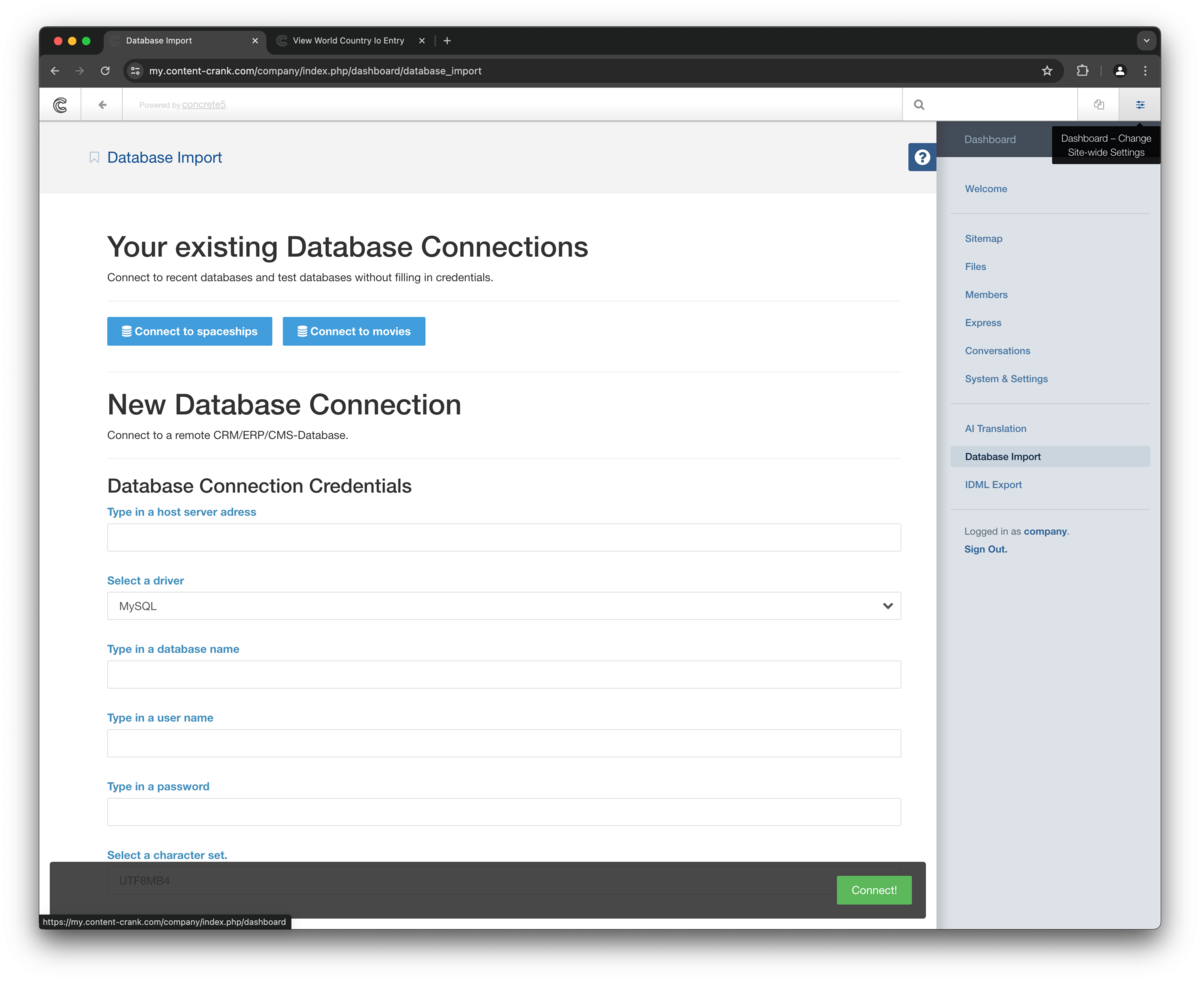
Name
Description
Navigate to /dashboard/database_import using the dashboard button at the right top of the screen.
Step 2
Image
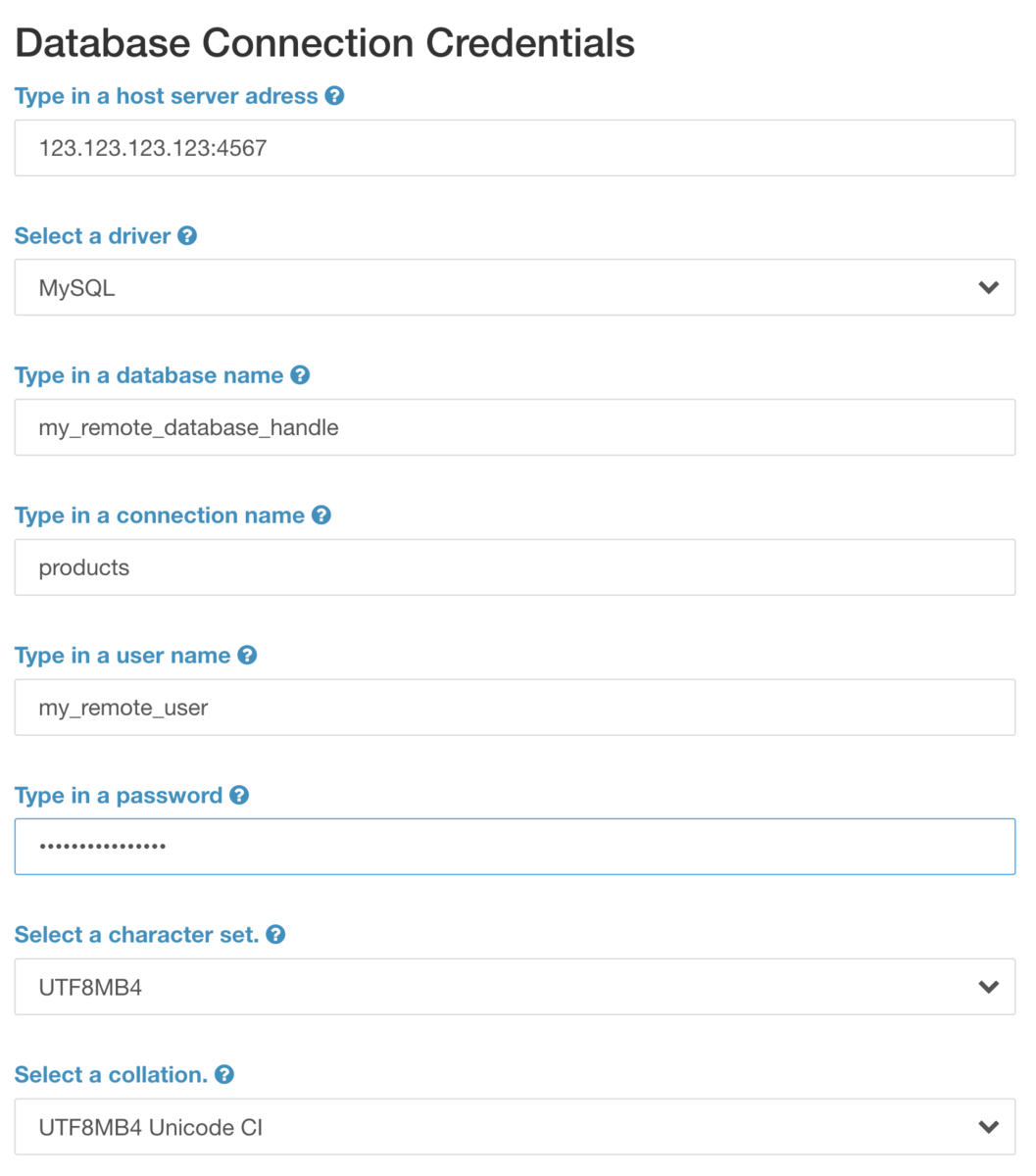
Name
Description
Type in the credentials to access a database on a different server. All SQL based databases should work. A connected database makes sense if a substantial part of product information or other mass content is available. This way you can use the connected database as an updateable source for its express objects. Just keep in mind that an update overrides user changes to express object attribute values. New values need to be translated after an update. Alternatively you can keep everything separated and use all import features with a SQL dump import.
Info
Info
Step 3
Image
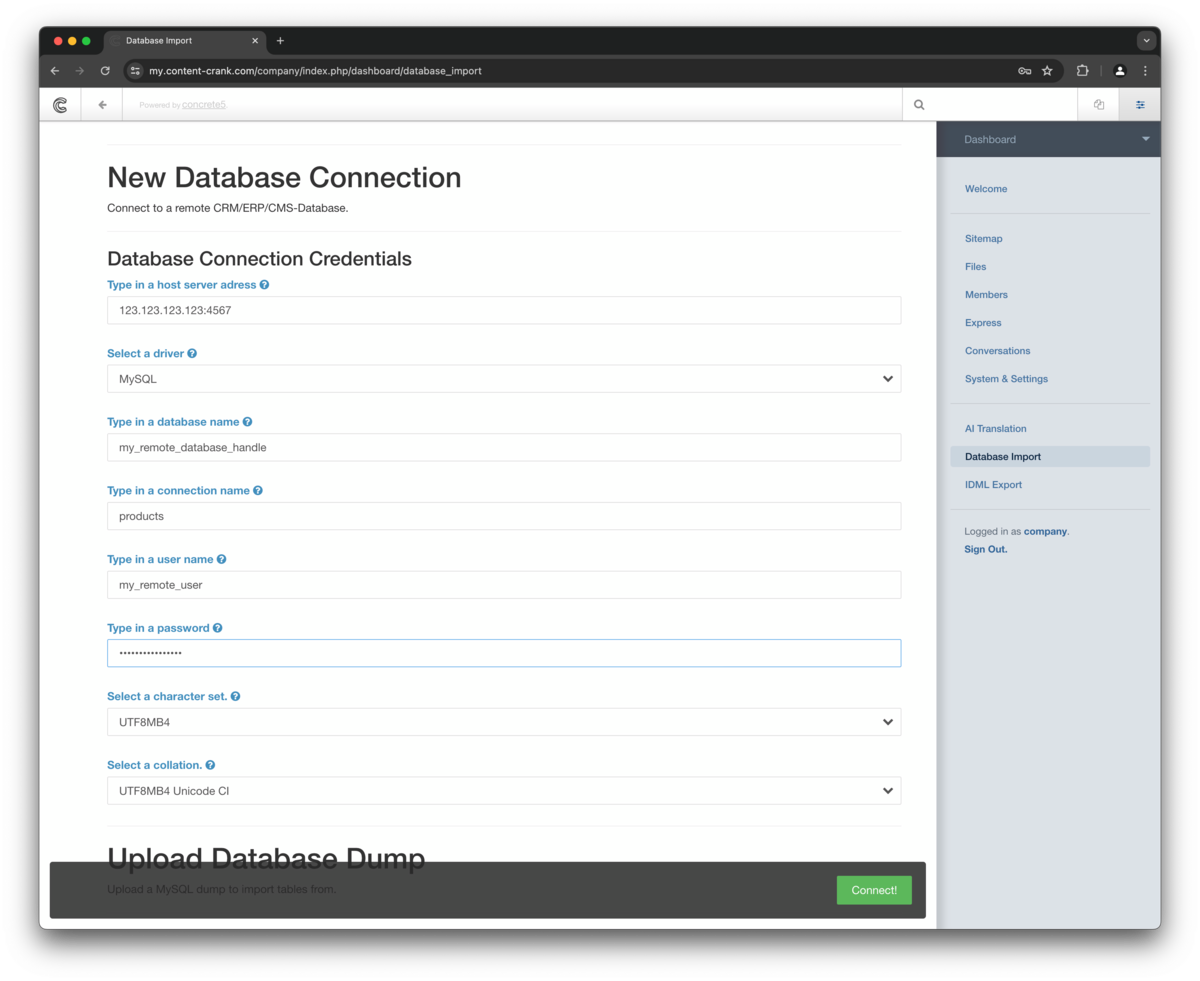
Name
Description
Click the connect button.
Step 4
Name
Description
For the next steps to import the tables from your connected database follow the import tables tutorial.
Tutorial 3
Name
Description
Step
Step 1
Image
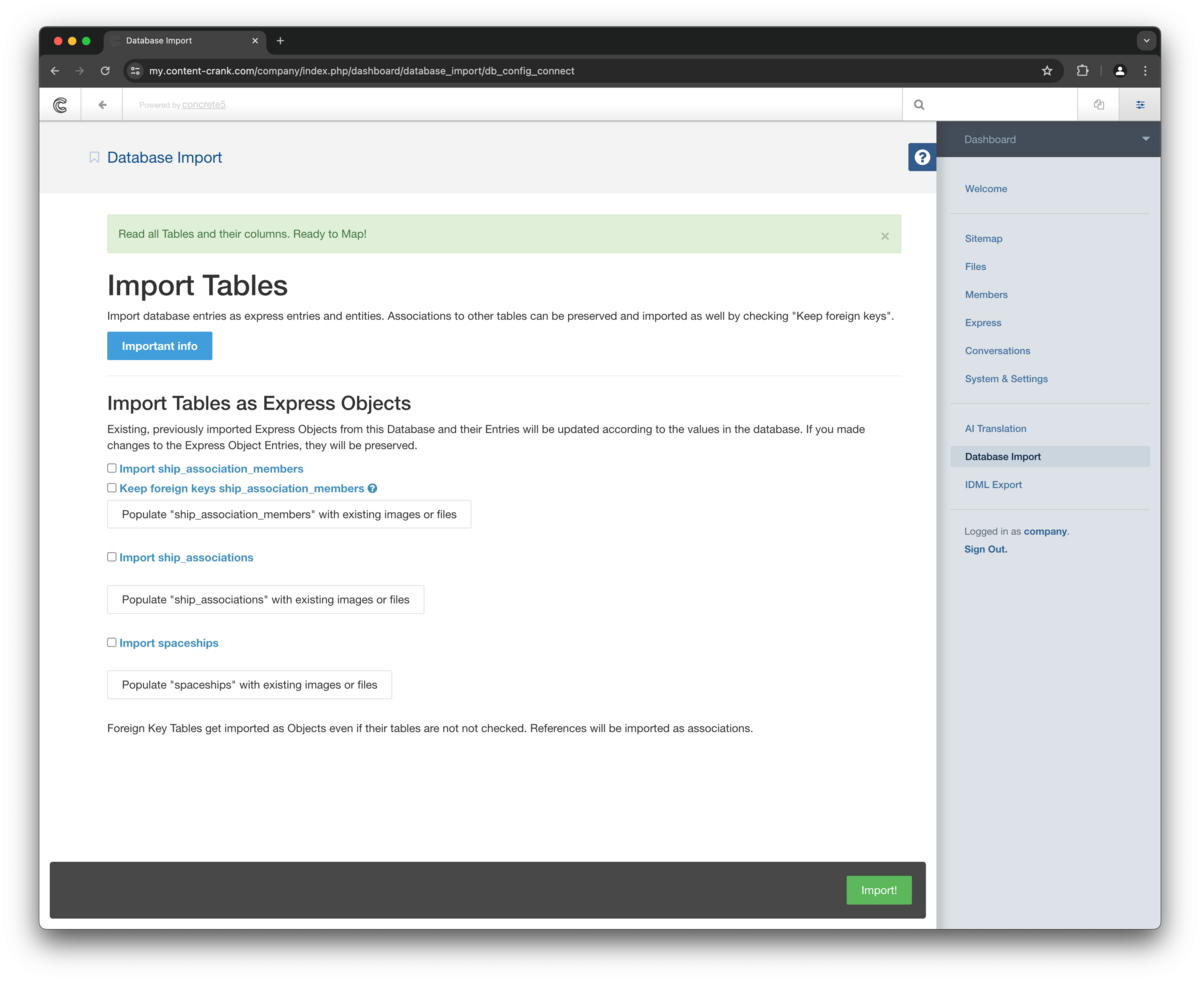
Name
Description
Scroll to the table import form and check all tables you want to import as objects. Tables that have associations to other tables show a second option for keeping foreign keys. If you check this option, the table and all associated tables will be imported and the express objects will have the same associations. Otherwise only the foreign key values will be imported.
Info
Success
Step 2
Image
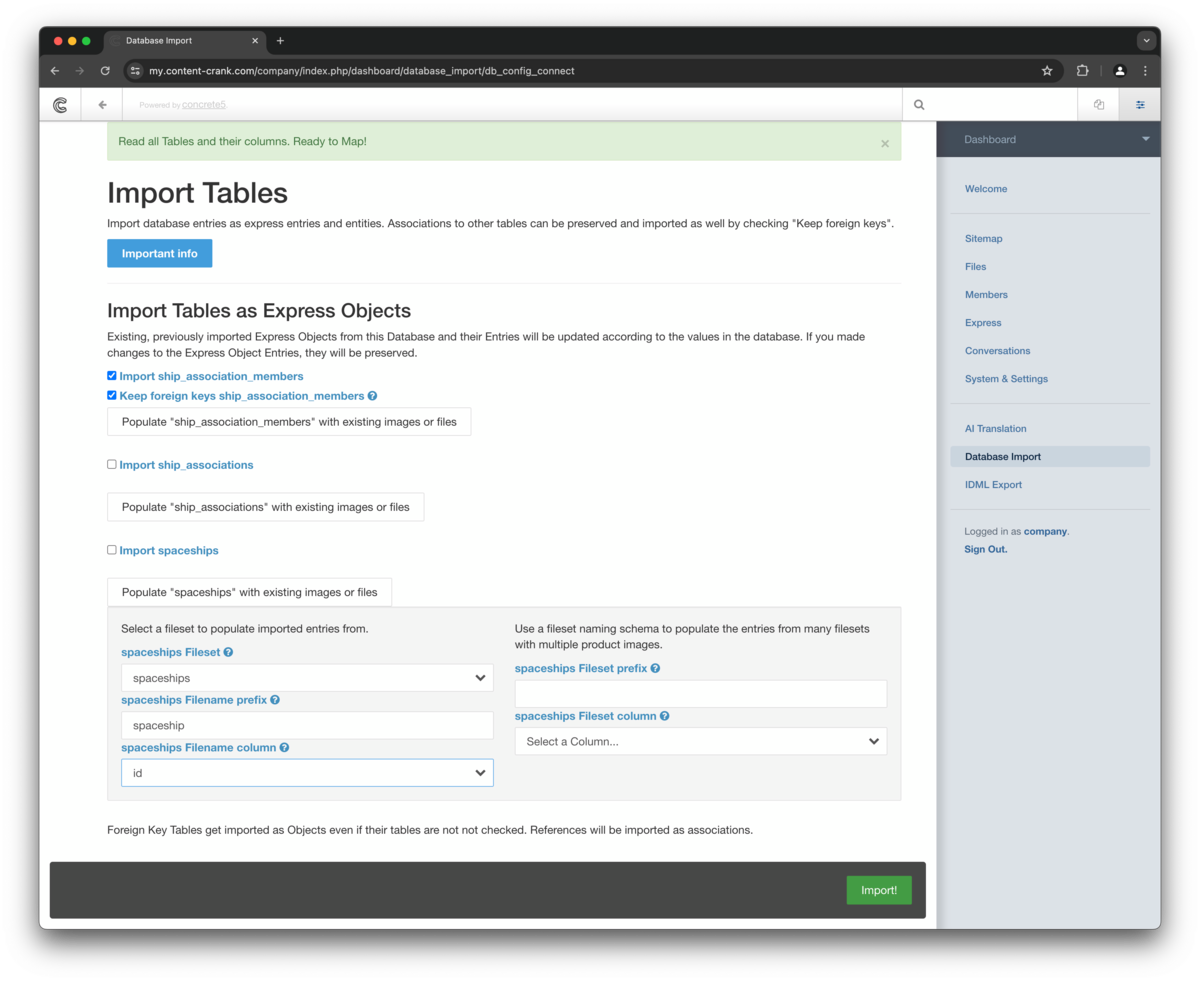
Name
Description
The next three steps are optional. If your database contains images, they will be imported, associated and organized as a fileset in your filemanager automatically.
Since most databases contain no image files we offer a tool to associate database entries to prepared images on the fly while importing. It is not required to use this feature but very handy to avoid manual editing of many entries after importing.
- First create a fileset with all images that should be associated to the database table entries you are about to import.
- The filenames must contain values of one of the database columns of the table you want to import.
This sounds complicated but isn`t. Most database tables have ids, serial numbers, product codes or similar columns. We just use these unique numbers or codes as identifier for our images. In the screenshot we use the 'id' column which contains numbers from 1-99. - Before uploading your fileset, just make sure to name all files with existing unique values from a suitable column in your table.
- The filenames can have any prefix as long as it is the same for all files and the unique part is at the end.
In the screenshot we use 'spaceship1' up to 'spaceship99'.
Info
Info
Step 3
Image
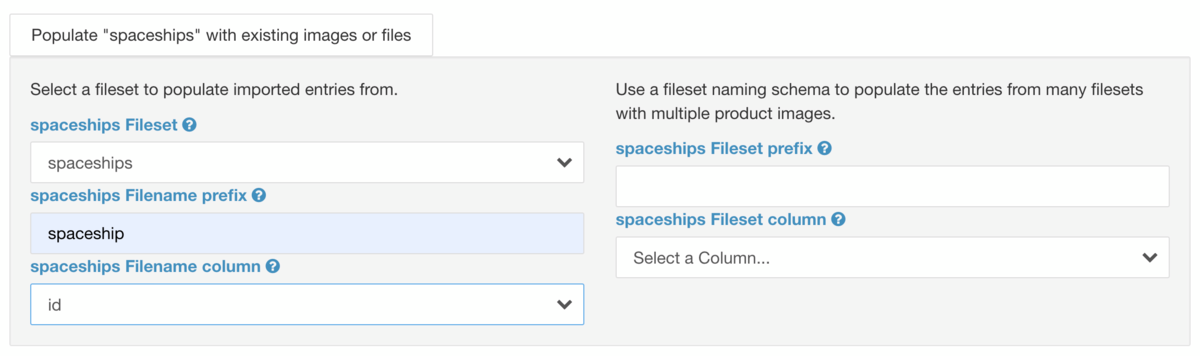
Name
Description
- The fileset containing all product images is named 'products' so 'products' is selected as source.
- The table column 'product_id' contains ids in the pattern 'pr0000' so the filename column is 'product_id'.
- Filenames look like 'my_product_file_pr0000' so the filename prefix is 'my_product_file_'.
Info
Step 4
Image
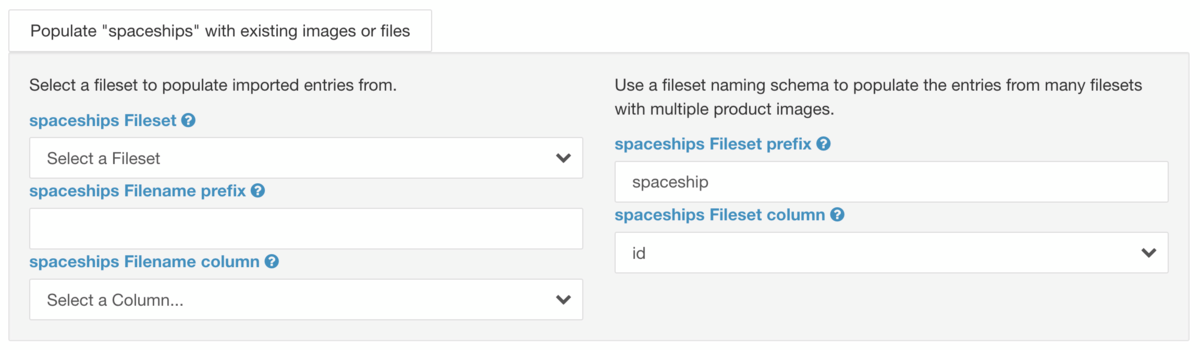
Name
Description
Most products need to carry more than one image each.
- In this case you can create many filesets named in a pattern like the filenames for single image associations.
- So the filesets could be named like 'my_product_fileset_pr0000'. Filenames don't matter in this case and you can add images anytime later.
- The fileset prefix is 'my_product_fileset_'.
- The table column is the same as in the example above 'product_id'
Info
Info
Step 5
Image
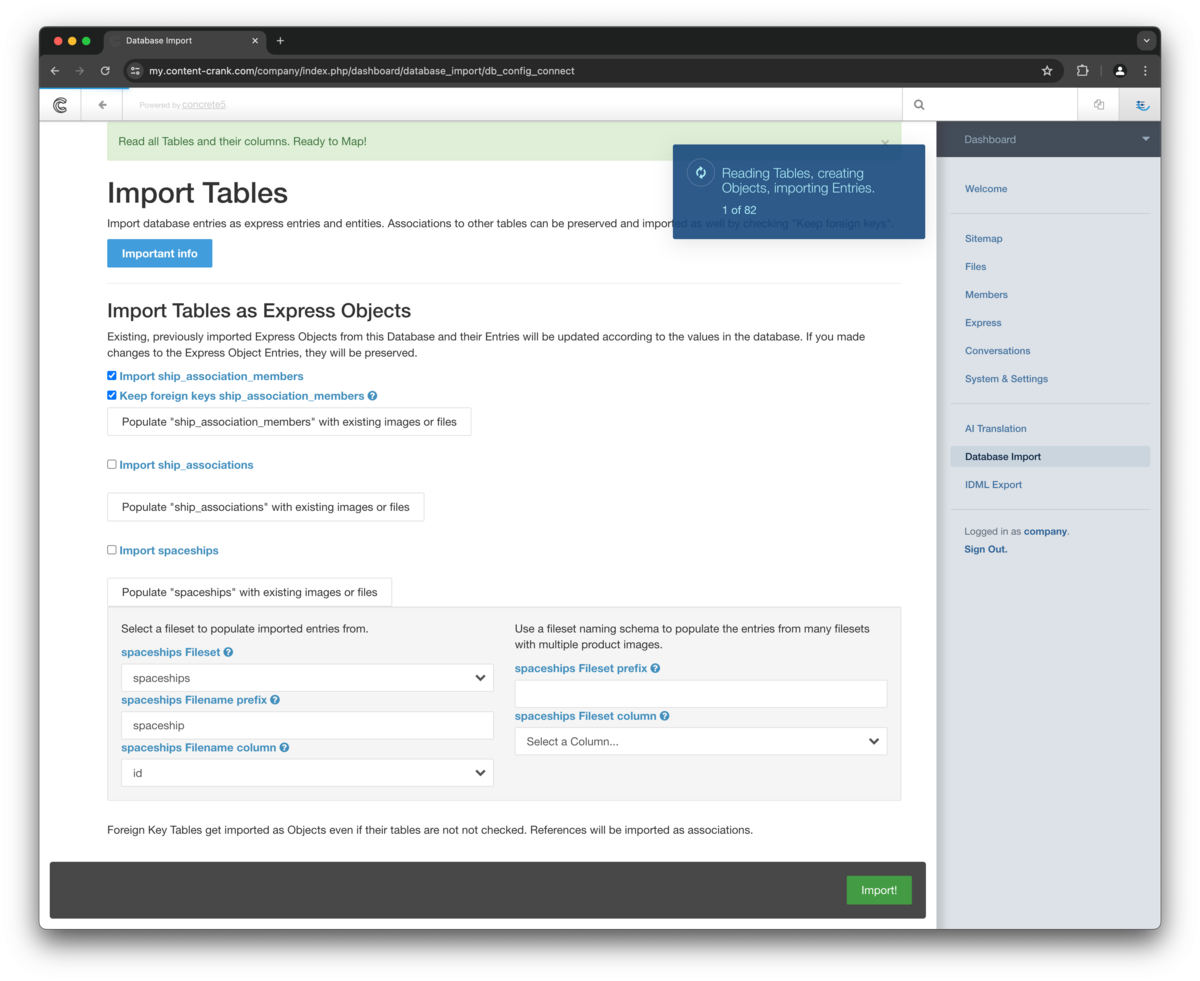
Name
Description
Click Import to start importing or updating.
Success
Warning
Step 6
Image
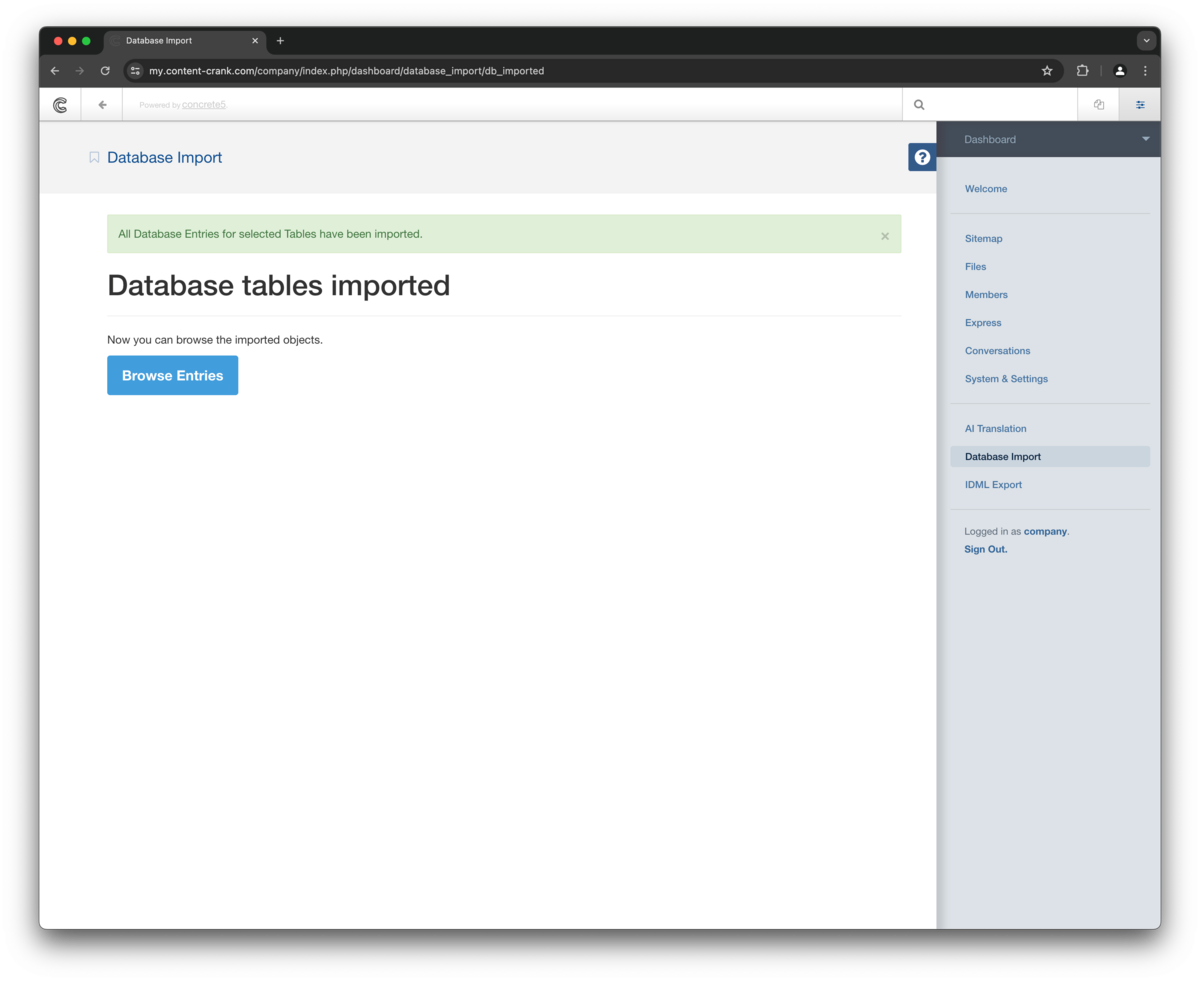
Name
Description
After the import process is finished you`ll see a link to the newly created express object. The database import also created all necessary page types and forms for your objects.
Step 7
Image
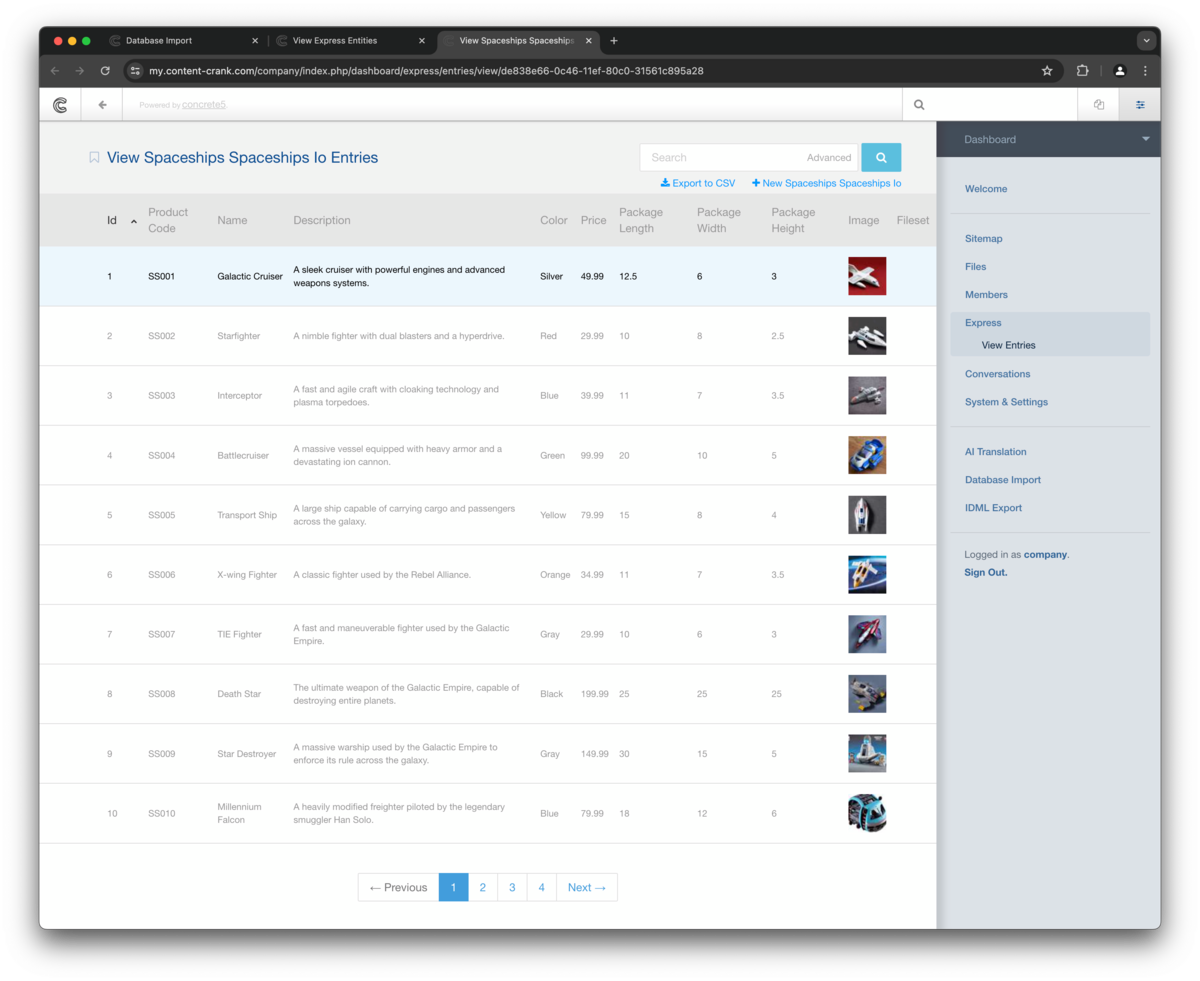
Name
Description
The import of your database tables created a express entity and pagetypes for each. Imported express entities mirror their database table´s structure like columns, column types and column order. The import functionality creates image and fileset attributes for each express entity per default if the table does not contain a column with files. This way images can be added to any express entity later.
The rows and values from each database table are imported as express entries for the newly created express entity. Not only any value itself can be edited, the global structure and display of each express entry value can be customized. This way you can define how units, labels and associated columns are displayed.
Info
Warning
Tutorial Program Tutorialprograms
See tutorial programs below according to your filtering or search.
Filters:
| Name | Description | Tutorial |
|---|---|---|
| Content Creation | Tutorials about the workflow and best practices to create and edit content and structure. | Express content pages Article Pages |
| Database Import | Tutorials for using the database features. Learn about connected databases, dump imports and updating existing entries and entities. | Import a SQL dump Connect to a remote database Importing tables |
| Express Data Objects | Express entities are data objects which can contain any combination of attributes and associations. Express entities can be created by a database import or from scratch. Some default entities are built in and ready to use as part of your ContentCrank. We prepared tutorials for the most frequently needed tasks. | Express Entries and Entities Entity settings Express content pages Express forms |
| IDML Export | Tutorials for Export features. Learn to create templates from your designs and to export idml documents. | IDML Export |
| Translation | Tutorials about the multilingual features. Learn about translating all your pages and express objects, editing translations and adding more languages. | Prepare Editorial Content for AI translation Prepare Express data for translation AI translation Edit Express translations |
Tutorial Tutorials
See tutorials below according to your filtering or search.
Filters:
| Name | Description | Tutorial Program |
|---|---|---|
| AI translation | Translate all your content in a few minutes to up to ~70 languages. | Translation |
| Article Pages | Article pages offer an easy way to create editorial content. | Content Creation |
| Connect to a remote database | If you want to pull data from a live database you can connect directly to it and update the objects later. | Database Import |
| Edit Express translations | Learn where to edit and correct Express translations. | Translation |
| Entity settings | Define how units, labels and associated columns are displayed. | Express Data Objects |
| Express content pages | Learn how to create content pages with express entities. Entries can be ordered, sorted and filtered in many ways. | Content Creation Express Data Objects |
| Express Entries and Entities | A quick explanation for express data objects. We use the spaceships example from the database import tutorials as reference. Imported express entities like the spaceships mirror their database table`s structure like columns, column types and column order. Generally put, express data objects create a logic layer between raw values, associations and their form of output. That means you can not only edit any value itself, the global structure and display of each express entry value can be customized. | Express Data Objects |
| Express forms | You can create different forms for different contexts like a full blown product katalogue ouput with all columns and values or a simplified output with only selected attributes like images and headlines. | Express Data Objects |
| IDML Export | Learn to export your content to idml. | IDML Export |
| Import a SQL dump | If you have a SQL file - a dump or database backup, you can import it using the Upload Database Dump feature. | Database Import |
| Importing tables | No matter if you connected directly to a database or uploaded a dump, the importing follows the same rules. | Database Import |
| Prepare Editorial Content for AI translation | Create a new localization for your pages. | Translation |
| Prepare Express data for translation | Create a dictionary for your express content. | Translation |
| Start your ContentCrank trial | Create a personalized demo system to try out our services for a week. Use predefined use cases to see everything in action without creating your own data - which you still can. |

